Node Version Manager (NVM)
Node Version Manager (NVM) is a tool that allows you to have multiple versions of Node.js installed on your computer at the same time, and to easily switch between them. This is useful because different projects may have different requirements for Node.js versions. For example, one project may require Node.js 16.0.0, while another project may require Node.js 14.18.0. With NVM, you can easily switch between these two versions without having to uninstall and reinstall Node.js each time.
NVM is also useful for keeping up with the latest Node.js releases. As new versions of Node.js are released, you can use NVM to install them and test them out on your projects before making the switch to the new version in production.
To use NVM, you first need to install it on your computer. Once you have installed NVM, you can use it to install different versions of Node.js by running the following command:
nvm install <version>
For example, to install Node.js 16.0.0, you would run the following command:
nvm install 16.0.0
Once you have installed a version of Node.js, you can switch to it by running the following command:
nvm use <version>
You can also use NVM to set a default Node.js version. This is the version of Node.js that will be used when you run Node.js commands without specifying a version. To set a default Node.js version, run the following command:
nvm alias default <version>
For example, to set the default Node.js version to 16.0.0, you would run the following command:
nvm alias default 16.0.0
NVM is a powerful tool that can help you manage your Node.js versions easily. If you are working with Node.js, I highly recommend using NVM.


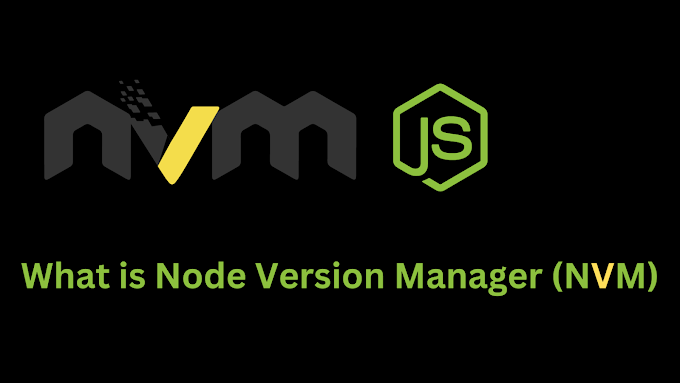


0 Comments