Material Angular Table Column Header With Multi-Selection|
Material Angular Table Header Column Check Box
Sometimes we need multi-selection in a single click & here we discussed.
Knowledge required
- MatCheckboxModule-mat-checkbox,MaterialCheckBox Module
- MatTableModule- mat-table,MatTable Module
- TwoWayBinding
- Typescript array
Step 1: Modules to import
import {BrowserAnimationsModule} from '@angular/platform-browser/animations';
import {MatTableModule} from '@angular/material/table';
import {MatCheckboxModule} from '@angular/material/checkbox';
Step 2: Have to define a class type for two way binding with mattable
export interface people {
name: string;
Sno: number;
canspeak: boolean;
canwrite: boolean;
}
Step 3 : Create an array for the people type
const ELEMENT_DATA: people[] = [
{Sno: 1, name: 'John', canspeak: false, canwrite: false},
{Sno: 2, name: 'Miller', canspeak: false, canwrite: false},
{Sno: 3, name: 'Peter', canspeak: false, canwrite: false},
{Sno: 4, name: 'Smith', canspeak: false, canwrite: false},
{Sno: 5, name: 'Warner', canspeak: false, canwrite:false},
{Sno: 6, name: 'Shane', canspeak: false, canwrite:false},
{Sno: 7, name: 'Mr.G', canspeak: false, canwrite: false},
{Sno: 8, name: 'Ryan', canspeak: false, canwrite: false},
{Sno: 9, name: 'Rocky', canspeak: false, canwrite: false},
{Sno: 10, name: 'Sham', canspeak: false, canwrite: false},
];
Step 4 : Assign Array elements to MatTable DataSource
dataSource = new MatTableDataSource<people>(ELEMENT_DATA);
Step5: Add below functions for canspeak selection
isAllspeakSelected(): boolean {
const numRows = this.dataSource.data.length;
let selectedcount : number ;
selectedcount= 0 ;
this.dataSource.data.forEach(ele => {
if (ele.canspeak === true) {
selectedcount+=1;
}
});
if (numRows === selectedcount) {
return true
}
return false;
}
SelectAllspeak(event: MatCheckboxChange ) {
this.dataSource.data.forEach(ele => {
ele.canspeak =event.checked;
});
}
Step6: Add below functions for canwrite selection
isAllwriteSelected(): boolean {
const numRows = this.dataSource.data.length;
let selectedcount : number ;
selectedcount= 0 ;
this.dataSource.data.forEach(ele => {
if (ele.canwrite === true) {
selectedcount+=1;
}
});
if (numRows === selectedcount) {
return true
}
return false;
}
SelectAllwrite(event: MatCheckboxChange ) {
this.dataSource.data.forEach(ele => {
ele.canwrite =event.checked;
});
}
Step 7: Header and data of canspeak in mat table will be
<ng-container matColumnDef="canspeak">
<th mat-header-cell *matHeaderCellDef>
<mat-checkbox (click)="$event.stopPropagation()" (change)="SelectAllspeak($event)"
[checked]="isAllspeakSelected()"
[indeterminate]="!isAllspeakSelected()">
Speak?</mat-checkbox>
</th>
<td mat-cell *matCellDef="let row">
<mat-checkbox (click)="$event.stopPropagation()" [value]="row.canspeak" [(ngModel)]="row.canspeak" >
</mat-checkbox>
</td>
</ng-container>
Step 8: Header and data of canwrite in mat table will be
<ng-container matColumnDef="canwrite">
<th mat-header-cell *matHeaderCellDef>
<mat-checkbox (click)="$event.stopPropagation()" (change)="SelectAllwrite($event)"
[checked]="isAllwriteSelected()"
[indeterminate]="!isAllwriteSelected()">
Write?</mat-checkbox>
</th>
<td mat-cell *matCellDef="let row">
<mat-checkbox (click)="$event.stopPropagation();"[checked]="row.canwrite" [(ngModel)]="row.canwrite" >
</mat-checkbox>
</td>
</ng-container>
And run your angular project using ng serve, your output will be
Code Action @StackBlitz



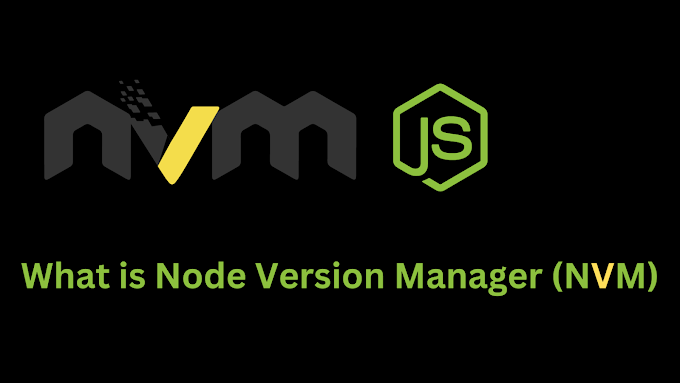


0 Comments